ဒီသင္ခန္းစာကလည္း အပုိင္း (၁၁) သင္ခန္းစာကုိပဲအေျခခံမွာျဖစ္ပါတယ္။ အပုိင္း ၁၁ မွာတုန္းက Button Code ကုိထည့္တဲ့အဆင့္အထိျပီးခဲ့ျပီျဖစ္ပါတယ္။ အပုိင္း (၁၂) သင္ခန္းစာမွာတုန္းက Buton ကုိႏွိပ္လုိက္ရင္ Toast Message ေလးေပၚလာေအာင္ေရးခဲ့ပါတယ္။ ယခုအပုိင္း (၁၃) သင္ခန္းစာကေတာ့ အပုိင္း (၁၁) မွာလုပ္ထားလက္စကုိ ဆက္လုပ္ၾကရမွာျဖစ္ပါတယ္။ Button ကုိႏွိပ္လုိက္ရင္ Alert Box ေလးေပၚလာေအာင္ေရးရမွာျဖစ္ပါတယ္။ AlertBox ဆုိတာကေတာ့ ေအာက္ကလုိ သတိေပးခ်က္ Box မ်ိဳးကုိ ဆုိလုိတာပါ။ ေအာက္ပုံအတုိင္းပါ။
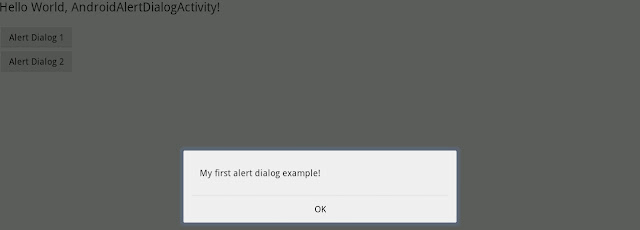
Button ကုိႏွိပ္လုိက္တာနဲ႕ AlertBox ေပၚလာေအာင္ေရးၾကည့္ရေအာင္။ အပုိင္း (၁၁) သင္ခန္းစာမွာတုန္းက ကြ်န္ေတာ္တုိ႕ Button code ထည့္တဲ့အပုိင္းအထိျပီးခဲ့ပါျပီ။ ေအာက္ပုံအတုိင္းပါ။

ယင္း Button code ထဲကုိ AlertBox ေပၚေစတဲ့ code ကုိထည့္ပါမယ္။ Alert box ေပၚေစတဲ့ coding ကေတာ့ေအာက္ပါအတုိင္းပါ။
AlertDialog alertDialog = new AlertDialog.Builder(
MainActivity.this).create();
// Setting Dialog Title
alertDialog.setTitle("Alert");
// Setting Dialog Message
alertDialog.setMessage("Alert Box Sample");
// Setting Icon to Dialog
alertDialog.setIcon(R.drawable.ic_launcher);
// Setting OK Button
alertDialog.setButton("OK", new DialogInterface.OnClickListener() {
public void onClick(DialogInterface dialog, int which) {
// Write your code here to execute after dialog closed
}
});
// Showing Alert Message
alertDialog.show();
အေပၚမွာျပထားတဲ့ code ကေတာ့ AlertBox ေပၚေစတဲ့ coding ျဖစ္ပါတယ္။
alertDialog.setTitle("Alert"); ဆုိတဲ့ေနရာမွာ Alert Box ရဲ႕ Title ေနရာမွာေပၚေစခ်င္တဲ့စာသားကုိေရးပါ။
alertDialog.setMessage("Alert Box Sample"); ဆုိတဲ့ေနရာမွာ Alert Box ရဲ႕ စာကုိယ္ေနရာမွာေပၚခ်င္တဲ့စာသားကုိေရးပါ။
alertDialog.setButton("OK",.... ဆုိတဲ့ေနရာမွာေတာ့ Alert Box မွာေပၚမယ့္ ခလုတ္ေပၚကစာသားေနရာမွာ မိမိစိတ္ၾက ိဳက္စာသားကုိ ေရးပါ။
Alert Box ေပၚေစတဲ့ code ကုိထည့္ရမယ့္ေနရာကေတာ့
public void onClick(View v) ဆုိတဲ့ coding ရဲ႕ {} ၾကားမွာျဖစ္ပါတယ္။ ေအာက္ပုံအတုိင္းပါ။
AlertBox ေပၚေစတဲ့ coding ကုိထည့္လုိက္တာနဲ႕ ယင္း code ေတြရဲ႕ ေဘးမွာ error မီးေလးေတြျပပါလိမ့္မယ္။ အပိုင္း ၁၁ မွာတုန္းကလုပ္ခဲ့တဲ့အတုိင္း ယင္း error မီးလုံးေလးကုိႏွိပ္ျပီး Import .... ကုိေရြး၍ error မ်ားကုိရွင္းလုိက္ပါ။ Error မီးအနီေတြကုန္သြားျပီဆုိရင္ေတာ့ ကုိယ့္ project ကုိ emulator (သုိ႕) ဖုန္းနဲ႕ run ၾကည့္လုိက္ပါ။ ခလုတ္ကုိႏွိပ္လုိက္တဲ့အခါ Alertbox ေလးေပၚလာတာကုိေတြ႕ရပါမယ္။
အသိေပးခ်က္ ။ ။ယခု Student Online Campus မွသင္ခန္းစာမ်ားကုိ ျပင္ပWebsite ၊ စာရြက္စာတမ္း မ်ားတြင္ ကူးယူေဖာ္ျပျခင္းမျပဳရန္အသိေပးအပ္ပါသည္။






0 comments:
Post a Comment